Read the full article on DataCamp: DeepSeek-V3-0324 – A Guide With Demo Project
Learn how to use DeepSeek V3-0324 to build a UI component generator using Streamlit and Tailwind CSS.
Overview
DeepSeek V3-0324 is a fine-tuned upgrade of the DeepSeek-V3 model that significantly enhances frontend generation, reasoning, and tool-use capabilities.
In this tutorial, we’ll build a natural-language-to-UI generator using DeepSeek’s API. The tool will take a plain language prompt like “A red button with white Hello text” and return:
- Tailwind-based HTML code
- A live component preview in an iframe
Why Use DeepSeek-V3-0324?
- 🚀 Better reasoning and multi-turn conversation
- 🎨 Improved front-end generation with Tailwind CSS
- 🧠 Accurate function calling and structured tool use
- 🔓 Open-source (MIT licensed) with weights on Hugging Face
Project Overview
We’ll build a Streamlit app that uses DeepSeek-V3-0324 to:
- Accept a prompt from the user
- Generate corresponding Tailwind-based HTML code
- Render it live in an iframe preview
Step-by-Step Implementation
Step 1: Prerequisites
python3 --version # Python 3.8+
pip install requests streamlit
export DEEPSEEK_API_KEY="your_api_key"
Step 2: Building the UI Generator
frontend_generator.py
import requests
import json
import os
API_KEY = os.getenv("DEEPSEEK_API_KEY")
API_URL = "https://api.deepseek.com/chat/completions"
headers = {
"Content-Type": "application/json",
"Authorization": f"Bearer {API_KEY}"
}
System Prompt
SYSTEM_PROMPT = """
Generate clean HTML with Tailwind CSS classes. Focus on:
1. Use appropriate Tailwind utility classes
2. Ensure text is centered
3. Use clear, visible colors
4. Make content readable
"""
Component Code Function
def get_component_code(user_prompt: str) -> str:
...
This function sends the user prompt to DeepSeek and returns the generated Tailwind-based HTML.
Step 3: Building the UI with Streamlit
Imports
import streamlit as st
from frontend_generator import get_component_code
import html
Component Preview Function
def create_component_preview(raw_code: str) -> str:
...
This wraps the component inside a full HTML doc with TailwindCDN.
Streamlit App
st.set_page_config(page_title="UI Generator", layout="centered")
prompt = st.text_input("Describe your component", value="A red button with Hello text")
if st.button("⚡ Generate"):
...
The app shows:
- Raw generated code with
st.code() - Live preview in iframe using
st.components.v1.html()
Step 4: Running the App
streamlit run streamlit_app.py
You’ll be able to type any UI prompt and instantly:
- View the HTML output
- Preview the rendered component
Demo Screenshots
- ✅ Code generation using DeepSeek V3
- 🌈 Tailwind component rendered live in iframe
- 📦 Clean, isolated UI builder
Conclusion
In this project, we built a frontend UI generator using DeepSeek V3-0324, Streamlit, and Tailwind CSS.
We:
- ✨ Transformed natural language prompts into HTML
- 🖼 Rendered visual components instantly
- 🧠 Explored DeepSeek’s reasoning + tool use capabilities
This setup is ideal for:
- UI/UX prototyping
- Frontend teaching tools
- Prompt-to-code demos
Explore more AI tools in my recent blogs:
- GPT-4o Image Generation: A Guide With 8 Practical Examples
- OpenAI’s Audio API: A Guide With Demo Project
- Gemini 2.5 Pro: Features, Access, Benchmarks
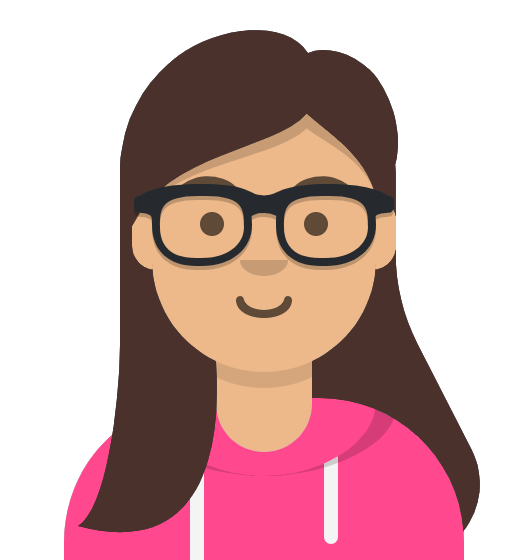
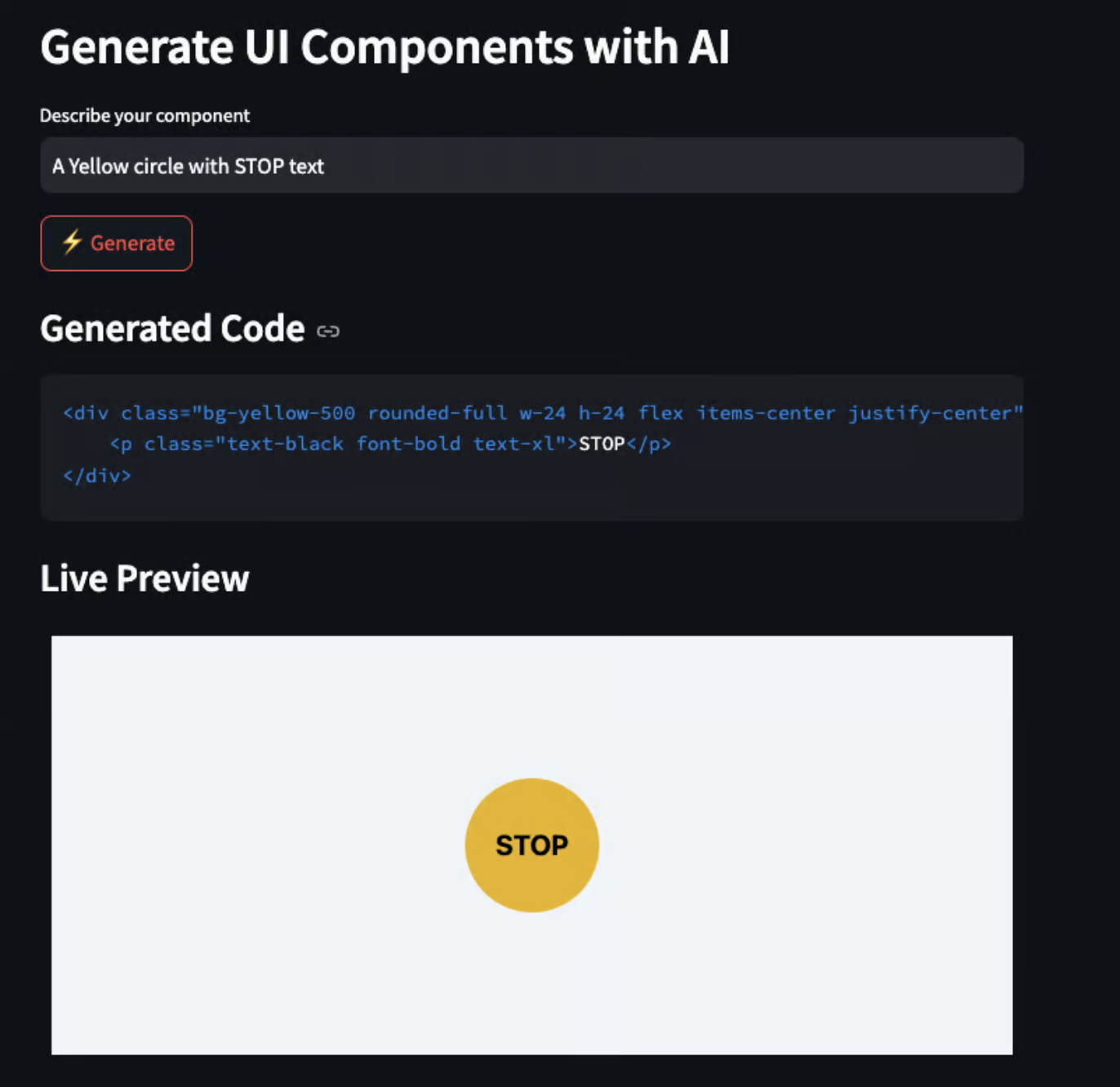
Comments